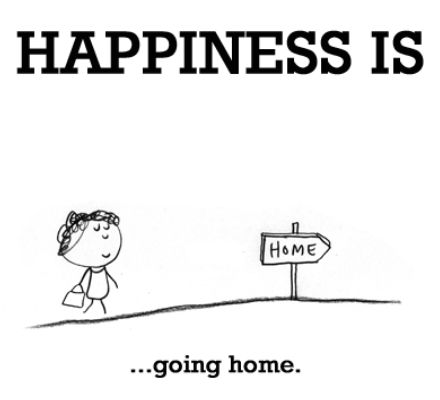웹 사이트 제작
특강 계획
- 웹 페이지 저작 및 웹 사이트 제작
- 난이도
- 최대한 쉽게
- 초보자 수준
- 주제 선정 사유
- 기본기 교육만으로도 많은 성과를 거둘 수 있는 내용
- 코딩의 기본 개념을 체험하기 적당한 분야
- 웹 페이지 저작은 빅데이터과 교육 과정의 완성을 위한 기본 토대
- 요청하는 수강 태도
- 해결하고 싶은 문제를 가진 당사자라고 가정하는 공감력
- 자신이 (강의 노트를 공유하고 싶어하는) 선생님이라고 가정
- 코딩은 문제 해결을 위한 것이고,
여러분은 문제의 당사자이자 해결사를 자임해야 함 - 공부를 위한 공부가 아니라, 문제 해결을 위한 공부


- 코딩 공부와 친해지는 계기가 될 수업


기획
- 기획의 의미
- 새로운 것을 만들려면, 사전에 준비와 계획이 필요함
- 문제의 인식에서 출발
- 만들려고 하는 것을 상상해보고, 계획하는 과정

- 지금부터 우리는 기획자!
- 우리가 만들고 싶은 웹 화면

- 화면 상단에 수업의 제목
- 화면 좌측에 수업의 목록(메뉴)
- 화면 우측에 선택한 내용(제목/동영상/본문)
코딩 (구경하기)
- 유용한 사이트
- 코딩과 실행
- HTML 코드 입력과 렌더링의 차이
- 코딩: 우리는 코드를 작성
- 실행: 컴퓨터는 코드를 실행
- 코드는 원인, 화면은 결과
- 코드와 언어
- 코드는 컴퓨터에게 지시하는 작업 명령서(지시서)
- 원천 코드(source code)는 컴퓨터 언어로 사람이 작성함
- 작성된 코드 덩어리를 애플리케이션, 앱, (응용) 프로그램, 정보 시스템 등으로 부름
- 컴퓨터 언어도 사람의 언어처럼 매우 다양함
- 유명한 컴퓨터 언어의 예: HTML, CSS, JavaScript, Python, Java, C, C++, PHP, SQL, …
- 프로그래밍 언어 순위

- HTML
- 우리 수업의 주제
- 웹 문서를 만드는 컴퓨터 언어
- 웹 문서의 내용을 정의하는 역할
- 웹 문서의 모양은 CSS 언어로 작성
- 웹 문서의 동작은 JavaScript로 작성
- HTML은 배우기 쉬움
- 쉽지만, 중요함
- 웹 문서를 작성하는 도구
- 여러분이 맨 처음 배우는 컴퓨터 언어


- 공공재(public domain)
- 무료로 쓸 수 있도록, 공개되어 있는
- 세종대왕은 자신이 창제한 한글에 저작권을 설정하지 않았음
- 팀 버너스 리는 자신이 창제한 웹에 저작권을 설정하지 않았음
- 웹 세상에 첫 발을 들여놓은 여러분을 환영함
코딩 준비
- 코드 편집을 위한 SW 종류
- 윈도: 메모장, Atom
- 맥: 텍스트 편집기
- 리눅스: gedit, nano, vim

- Atom 설치
- 우리 수업에서는 github.com에서 만든 Atom 편집기로 통일
- https://atom.io/에서 프로그램을 다운로드하고 설치

- Atom 실행 모습
- 좌측은 프로젝트(폴더) 파일 목록
- 우측은 선택한 파일의 편집 영역

- 컴퓨터 화면 배치
- 좌측: 웹 브라우저
- 우측: Atom

- 실습 폴더 생성
- 실습 파일을 저장할 (프로젝트) 폴더를 바탕화면에 WEB라는 이름으로 생성
- Atom 좌측 화면에 WEB (프로젝트) 폴더가 표시되도록 지정
메뉴 → File → Add project folder

- 실습 파일 생성
- Atom 좌측 화면에서,
WEB 폴더를 오른쪽 클릭해서 New File을 선택하고,
‘1.html’ 입력 후 엔터

- 방금 생성한 파일의 확장자는 html
- MS 워드 파일의 확장자는 doc
- PDF 파일의 확장자는 pdf
- 웹 문서 파일의 확장자는 html
- Atom 좌측 화면에서,
- 실습 파일 오픈
- Atom에서 오픈하려면, Atom 왼쪽 화면에 보이는
1.html파일을 클릭 - 웹 브라우저에서 오픈하려면,
- 윈도우: Ctrl + O(알파벳)
- 맥: Cmd + O(알파벳)

- 또는 윈도우 탐색기나 맥 파인더에서
1.html파일을 더블클릭해도 웹 브라우저에서 오픈 가능함
- Atom에서 오픈하려면, Atom 왼쪽 화면에 보이는
- 실습 파일 편집
- 편집 화면에 ‘hello web’ 입력하고 저장(윈도우: Ctrl + S, 맥: Cmd + S)

- 웹 브라우저 새로고침

- 편집 화면에 ‘hello web’ 입력하고 저장(윈도우: Ctrl + S, 맥: Cmd + S)
- 첫 웹 문서 제작을 축하!
- 이제까지는 웹 문화의 소비자로 살아온 시간
- 이제부터는 웹 문화의 생산자로 살아갈 시간
- 자주 묻는 질문
- Atom 설치 실패: 다른 에디터를 써도 무방하고, 윈도우 메모장을 써도 가능함
- Atom 자동 줄바꿈: 메뉴에서
file -> settings -> editor -> Soft Wrap항목을 체크
기본 문법 - 태그
- 진짜 코딩 시작
- 기획서 다시 보기

- “쪼개서 해결하기!” 작전으로, 붉은색 부분부터 작업
- 문제와 해결의 당사자라는 감정 이입 신공을 발휘하면서
- 상상력을 발휘해서, 나의 어떤 상황에 응용이 가능할까를 고민하면서
- 기획서 다시 보기
html.html파일에 다음 내용을 입력/저장하고, 브라우저 새로고침See the Pen start html.html by logistex (@logistex) on CodePen.
- 축하!
- HTML 문서에서
- 공백을 반복해도 무효
- 줄 바꿈을 해도 무효
- 그럼 어떻게 하나요 … ?
- 해결 방법은 뒤에 공부할 예정
- 강조 표시
- ‘creating web pages’를 강조하려면,
<strong></strong>태그를 적용 - 태그마다 역할이 지정되어 있다는 점을 인식해야 함
- ‘creating web pages’를 강조하려면,
- 추가적 강조
- ‘creating web pages’에서 ‘web’을 더 강조하려면,
<u></u>태그를 적용
See the Pen emphasize.html by logistex (@logistex) on CodePen.
- ‘creating web pages’에서 ‘web’을 더 강조하려면,
- 코딩 내용을 반추
- 태그(tag)
- 옷에 붙어 있는 태그
- SNS에서 사용하는 해시 태그
- HTML 태그

- 쌍을 이루는 태그
- 여는 태그
- 닫는 태그
- 쌍이 없는 단독 태그도 있음
- 태그는 중첩 가능함
- 태그(tag)
- HTML 태그의 바다를 경험한 여러분에게 축하!

- 한글이 깨지는 경우
- 윈도우는 기본적으로 “cp949”라는 인코딩 방식을 사용함
- cmd 창을 열어서
chcp명령을 실행하면 확인 가능함 - 윈도우에서 제공되는 메모장으로
html.html파일을 열어보면 한글이 깨짐 - 윈도우 기본 코드 페이지를 “utf-8”로 변경하려면
- 일회성 변경: cmd 창에서
chcp 65001명령을 실행하면 됨 - 영구적 변경: 레지스트리를 수정해야 하는데,
윈도10 CMD 코드 페이지 변경 참고
- 일회성 변경: cmd 창에서
<meta charset="utf-8">코드를1.html앞 부분에 추가- Atom에서 저장할 때 사용하는 인코딩 방식은 “utf-8”
- 웹 브라우저에서 파일을 오픈할 때 사용할 인코딩 방식을 동일하게 지정
- 요약
- html 파일을 저장할 때 사용한 인코딩 방식과
- 웹 브라우저에게 알려줄 인코딩 방식을 일치시켜야 함
혁명적 변화의 시대
- 시험에 대한 오해
- “중요한 것은 어렵고, 쉬운 것은 사소하다?”
- “쉬운 것은 시험에 잘 안나오니까!”
- 시험의 역기능 혹은 부작용
- 시험의 본질
- 얼마나 잘 습득했는지를 평가하려는 것이 본질
- 상대평가 체제에서 순위 변별력을 담보하기 위한 본말의 전도
- 쉽지만, (쉽고 중요한) 기본에 충실해야!
- 쉽지만 중요한 기본 개념이 실무 기술의 대부분을 차지함
- 공부가 깊어질수록 점점 어려운 것을 배우게 되지만, 기초가 중요함

- 지금가지 우리가 배운 것
- HTML 태그 2 개
- 태그를 배우기 전과 후의 여러분은 크게 달라졌음
- 너무 심한 과장일까?

- 과장이 아님!
- 엄청 복잡한 HTML 문서를 해독하는 과정을 통하여 과장이 아니라는 점을 설명
- 엄청 복잡한 HTML 문서를 획득
- https://www.w3.org/ 방문

- W3C(The World Wide Web Consortium)라는 웹 표준화 기구의 홈페이지
- W3C에서 HTML 문법의 표준을 결정함
- W3C 웹 페이지를 오른쪽 마우스로 클릭하여
페이지 소스보기(View Page Source)

- “모르는 내용이 많군요! 그래서 불편하죠.”
- https://www.w3.org/ 방문
- 복잡한 HTML 문서를 해독하는 과정
- 위에서
<h1>으로 시작하는 코드를 살펴보면, 여전히 복잡…123456<h1 class="logo"><a tabindex="2" accesskey="1" href="/"><img src="/2008/site/images/logo-w3c-mobile-lg" width="90" height="53" alt="W3C" /></a><span class="alt-logo">W3C</span></h1>cs - 이 코드에서
<img ...>부분은 그림을 표시하는 태그인데, 이를 제거하면 …12345<h1 class="logo"><a tabindex="2" accesskey="1" href="/"></a><span class="alt-logo">W3C</span></h1>cs - 이 코드에서
<a>...</a>부분은 링크를 연결하는 역할의 태그인데, 이를 제거하면 …123<h1 class="logo"><span class="alt-logo">W3C</span></h1>cs - 이 코드에서
<span>...</span>부분은 줄바꿈 없이 어떤 효과를 연출하기 위한 태그인데, 이를 제거하면 …123<h1 class="logo">W3C</h1>cs - 이 코드에서
class="logo"부분은 태그에 효과를 연출하기 위한 코드인데, 이를 제거하면 …123<h1>W3C</h1>cs - 결국 다음과 같은
<h1>태그만 남는다는 …1<h1>W3C</h1>cs
- 위에서
h1태그의 의미를 탐구- 이 코드는 무엇을 지시하는 걸까요?
- 무엇을 지시하는지는 몰라도,
h1태그가 열리고, 닫혔다는 것은 알겠네!h1태그 내부에 ‘W3C’라는 단어가 표시되겠네!- 이런 짐작은 가능한 상태에 여러분은 도달했음
h1태그가 어떤 역할을 하는지는 모름- 적어도, 무엇을 모르는지는 아는 상태가 되었음
- 구글 검색에서
HTML h1 tag로 검색하면,h1태그의 정체에 대해서는 순식간에 알아낼 수 있음- 엄청난 검색 결과가 순식간에 나올테지만 …
- 첫째 검색 결과인 www.w3schools.com/tags/tag_hn.asp 링크로 가보면

- 예제(Example)와 정의(Definition)를 볼 수 있음
- 정의를 먼저 보는 것보다는, 예제를 먼저 보고나서, 정의를 이해하기를 권함
- 추론
h뒤에 숫자가 나옴- 큰 글씨부터 작은 글씨가 나열됨
h뒤의 숫자가 커질수록, 글씨는 작아짐- 여기까지 추론이 되었다면, 정의는 뭘까?
- 정의
The
<h1>to<h6>tags are used to define HTML headings.
<h1>defines the most important heading.<h6>defines the least important heading.<h1>부터<h6>까지의 태그는 HTML 문서에서 제목을 정의하는 데 사용합니다.
<h1>은 가장 중요한 제목을 정의합니다.<h6>은 가장 덜 중요한 제목을 정의합니다. - 결론
h태그는 HTML 문서에서 제목을 지정하는 태그h1태그는 제일 큰 제목을 지정하는 태그- 이런 식으로 구글링을 통해 스스로 학습이 가능함
- 이 코드는 무엇을 지시하는 걸까요?
- 응용
- 우리가 만들었던 HTML 문서에 제목을 추가
- 웹 문서 맨 앞에
<h1>HTML</h1>코드 추가
See the Pen with h1.html by logistex (@logistex) on CodePen.
- “태그를 배우기 전과 후가 달라졌다!”는 말은 과장이 아니죠?
- 놀라운 점은 웹을 통해서 “원하는 정보에 쉽게 접근할 수 있다!”는 점
h1태그를 도서관에 가서 찾아봐야 했던 시절도 있었음

- 이런 시절엔, 도서관에서 알아낸 결과를 머리(가방) 속에 넣었어야 했다는 …

- 요즘엔, 검색 방법을 머리 속에 넣어두면 해결된다는 …

- 과거엔 머리 속에 든 지식이 중요했지만,
현재는 어떻게 찾으면 되는지를 하는 것이 중요하고,
사실 더욱 중요한 것은 무엇을 모르는지를 아는 것
- 혁명적 출발을 축하!

통계에 근거한 학습
- HTML에는 150 종이 넘는 태그가 존재함
- 파레토 법칙 또는 80-20 법칙
- “상위 20%가 전체의 80%를 점유한다.”
- (2030년에는) 상위 1%의 부자가 전체 부의 64%를 독식할 것으로 전망
출처: 세계 상위 1% 부자, 2030년에는 세계 부 64% 독식 - 자주 사용되는 태그 30개가 HTML 태그 사용량의 80%를 차지
- 태그 사용 통계
- advancedwebranking.com
- 32 종 태그로 작성된 웹 문서가 가장 많음
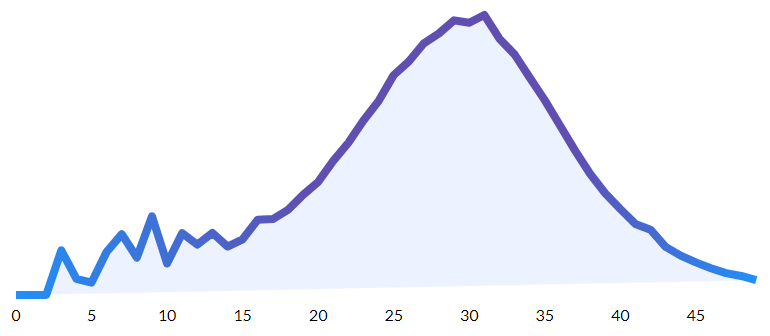
- 웹 문서에서 특정 태그의 사용 빈도
- 1등인
html과head태그는 모든(100%) 웹 문서에 등장 - 4등인
title태그는 97.9%의 웹 문서에 등장 (title태그가 누락된 웹 문서도 2.1%나 됨) - 13등인
li와p태그는 80.8%의 웹 문서에 등장 - …
- 19등인
h1태그는 61.9%의 웹 문서에 등장 - 27등인
strong태그는 45.1%의 웹 문서에 등장 - 150 종이 넘는 태그 중에서 30등 이내라면 자주 쓰이는 태그인 셈
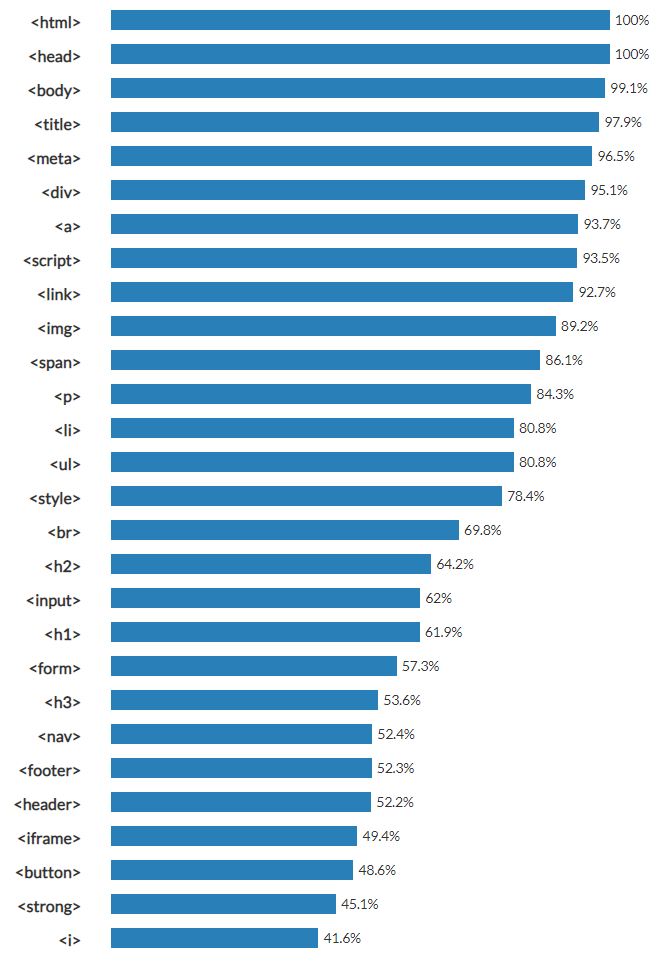
- 1등인
- 쉽고 중요한 태그 30여개만 익혀도 웹 문서 작성이 충분함
- 기본 태그를 활용하다가,
“이런 태그가 있으면 편리하지 않을까?”라는 생각을 … - 내가 고민스러운 문제라면, 이미 선배들이 해결했으리라는 믿음
- 고민스러운 문제인데, 선배들의 해결 사례가 없다면 … “대박!”
- 기본 태그를 활용하다가,
줄바꿈
- 배울 내용
- 인기있는 태그 두 종
- CSS
br태그 예제- 좌측 코드에는 단락 구분을 위한 줄바꿈을 적용하였으나,
- 우측 실행 결과에는 줄바꿈이 동작하지 않음
See the Pen no new line.html by logistex (@logistex) on CodePen.
- 줄바꿈 태그가 별도로 존재함
- 구글에서
html new line tag로 검색 - HTML
br태그
See the Pen with br tag.html by logistex (@logistex) on CodePen.
<br>태그는 단독 태그라서<br />로 쓰기도 함<br>태그는 내용을 감싸는 태그가 아니라, 해당 위치에서 줄바꿈하라는 의미<br>태그는 여는 태그와 닫는 태그가 쌍으로 구성되지 않고, 단독으로 쓰임- 단독 태그라는 의미를 분명하게 표시하기 위하여,
<br />로 쓰기도 함
p태그 예제- 단락(paragraph) 표현을 위한 전용 태그
- 구글에서
html paragraph tag로 검색 <p> ... </p>태그
- 단락인 듯, 단락 아닌, 단락 같은
br태그br태그 예제의 결과와p태그 예제의 결과는
사람에게는 동일한 모습처럼 보임- 검색 엔진에게는 전혀 다른 실체로 인식됨
br태그는 단락과는 전혀 무관함p태그를 써야 단락이라는 실체로 인정됨
- 의미에 부합하는 태그를 써야 바람직함
P태그의 불편함,br태그의 편리함br태그를 쓰면 단락과 단락 사이의 여백 크기를br태그를 반복하여 조절 가능함P태그에서 단락과 단락 사이의 여백 크기는 정해져 있음p태그를 쓰되 단락과 단락 사이의 여백을 더 크게 하려면,
CSS 언어를 동원하면 됨
- CSS 언어를 활용하여 단락 간 여백을 조정하는 예제
- p 태그에
style="margin-top:45px;"라는 CSS 코드를 추가 - p 태그에 여백(margin)을 상부(top)에 45 픽셀(px)만큼 주는 모양새(style)라는 의미
<p style="margin-top:45px;">
See the Pen styling with CSS by logistex (@logistex) on CodePen.
- p 태그에
- 중요한 것은
br태그보다p태그가 좋다는 점을 이해하는 것- 그 이유를 이해하는 것
- 의미에 맞는 태그를 사용하라!
p태그를 써서 단락의 경계를 명확하게 지정하되- CSS 스타일을 지정하여 모양을 멋지게 할 수 있다는 점
- 웹 문서 작성 도구 3 종
- HTML: 문서의 내용 구조(? … !)
- CSS: 문서의 외관(스타일) 디자인
- JavaScript: 문서의 동적 동작(기능, 콘텐츠가 아닌 행위)
- 요약
- 84%의 빈도로 등장하는
p태그 - 70%의 빈도로 등장하는
br태그 - 웹 문서의 디자인을 책임지는 CSS
학이불사…
- 84%의 빈도로 등장하는

HTML이 중요한 이유
- 기초가 중요한 이유
- 응용으로 가는 토대
- 기초만으로도 할 수 있는 다양한 작업
- 웹 문서에서 제목을 만드는 두 방법
- opentutorials.org 구경
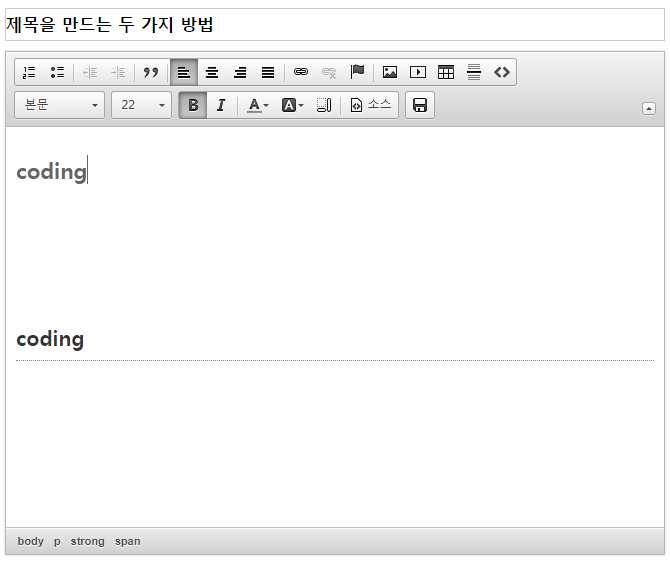
- 일반인: (
스타일이본문인 상태에서) 글자 크기를 22로 키우고, 진하게 지정

- 전문가:
스타일을 적당한 크기의제목으로 지정

- 배우기 전까지는
스타일이 눈에 보이지 않았을 것- 모르는 것을 무시하는 우리 뇌의 배신
- 공부를 하면 보이지 않던 것이 보이기 시작함
- 공부를 하면 들리지 않던 것이 들리기 시작함
소스단추를 눌러보기

- 일반인의 코드
<strong><span style="font-size:22px;">coding</span></strong> - 전문가의 코드
<h3>coding</h3>
- opentutorials.org 구경
- 검색 엔진 입장에서 두 코드의 차이
- 일반인 코드의 ‘coding’은 검색 엔진에게 제목이 아님
- 전문가 코드의 ‘coding’은 검색 엔진에게 제목으로 인식됨
- 두 사람이 10년 동안 2,000 개 웹 문서를 만들었다고 가정하면,
일반인의 웹 문서는 검색 엔진에서 처리되지 않고 무시됨
- HTML의 중요성
- 검색 엔진 친화적인 HTML을 써야 비즈니스가 잘 됨
- 접근성을 보장하기 위해서도 용도에 맞는 HTML 태그를 써야 함
- 결론은 용도에 맞는 HTML 태그를 써야 의미론적 유용성이 보장됨
태그의 속성과 img
- 계획
- 지금까지 HTML 문법 중에서 태그를 공부하였음

- 이제부터 HTML 문법 중에서 속성(attribute)을 공부할 예정
- 이미지를 처리하는
img태그도 공부할 예정
- 지금까지 HTML 문법 중에서 태그를 공부하였음
- 이미지(image)
- 글씨만 포함된 웹 문서는 따분함
- 이미지가 포함된 웹 문서가 필요함
- 초창기 웹에는 문서에 그림을 넣는 방법이 없었음
- 처음으로 웹 페이지에 그림이 등장했을 때, …
img태그img태그를 썼지만 그림은 안 보이네…See the Pen not shown image.html by logistex (@logistex) on CodePen.
- 어떤 그림을 표시해야 하는지 지정하지 않았음
<img>?</img>처럼 쓸 수 있을까요??자리에 그림을 넣을 수 있을까요?img태그에 표시할 그림을 지정할 문법적 장치가 필요함
img태그 내부에 표시할 그림을 지정하는 속성이라는 장치를 도입- 코드
<img src="https://s3-ap-northeast-2.amazonaws.com/opentutorials-user-file/module/3135/7648.png"> - 위 코드에서
"https://s3-ap-northeast-2.amazonaws.com/opentutorials-user-file/module/3135/7648.png"부분이
속성값 - 속성값
https://s3-ap-northeast-2.amazonaws.com/opentutorials-user-file/module/3135/7648.png은
이미지(가 저장된 웹) 주소 - 이 주소를 웹 브라우저 주소 창에 입력하면?
속성="속성값"문법 형식See the Pen shown image by logistex (@logistex) on CodePen.
- 코드
src속성으로 웹에 존재하는 이미지를 내 문서에 표시했음- 웹 문서에 이미지를 표시하려면,
이미지 파일 자체가 웹 주소를 통해 접근 가능해야 함 - 내 컴퓨터에 존재하는 이미지 파일을 내 HTML 문서에 표시할 수 있지만,
막상 해당 HTML 문서가 웹에 배포되어도,
이미지 파일이 웹을 통해 접근 가능한 경우가 아니라면,
해당 HTML 문서에 포함된 이미지는 보이지 않을 것임
- 웹 문서에 이미지를 표시하려면,
- 로컬/원격 이미지
- 웹에 공개되어 있는 원격 이미지를 내 웹 문서에 표시
<img src="https://s3-ap-northeast-2.amazonaws.com/opentutorials-user-file/module/3135/7648.png"> - 내 컴에 저장되어 있는 로컬 이미지를 내 웹 문서에 표시
<img src=".\photo-1610146140168-eb3b4219a80f.jpg">
- 웹에 공개되어 있는 원격 이미지를 내 웹 문서에 표시
- 웹에 공개된 이미지를 활용하는 방법
- 구글에서
public domain image로 검색 - unsplash.com도 저작권 없는 사진을 제공하는 웹 사이트 중의 하나
- 원하는 사진을 선택하고,
이미지를 다른 이름으로 저장메뉴를 써서 내 컴으로 다운로드 - 작성 중인 웹 문서와 같은 폴더로 잘라내서 붙여넣은 후
img코드를 활용

- 이 그림을 codepen.io 사이트에 입력했던 HTML 문서에서 보여주고 싶다면?
- 웹에서 접근 가능한 이미지 파일의 주소를 사용해야 함
- 웹에서 접근 가능한 곳에 이미지 파일을 올려야 함
- 예를 들면 github 사이트를 활용하면 됨
- 구글에서
- 이미지 크기 조절
- 이미지 주소를 지정하는
src속성이 존재한다면, … - 이미지 크기를 지정하는 속성도 있을테지 …
- 구글에서
html img size attribute검색<img width="30%" src="./photo-1610146140168-eb3b4219a80f.jpg">
- 이미지 주소를 지정하는
- 높은 곳까지 올라온 여러분에게 박수를!

목록 태그의 부모-자식 관계
- 태그 간의 부모(parent)-자식(child) 관계

- 가상적 예제
실제로 존재하는 태그는 아니지만, 부모 코드 영역에 포함된 자식 코드<parent> <child></child> </parent> - 실제적 예제
<p> <a href="https://logistex.github.io/smart_IT/">신입생을 위한 신교수 특강</a> </p>p태그 내부에 포함된a태그- 여기서
a태그는 하이퍼 링크 역할
- 상황에 따라 가변적인 태그 간의 관계
a태그가 항상p태그의 자식이어야 하는 것은 아님p태그가 항상a태그의 부모이어야 하는 것은 아님- 태그 간의 부모-자식 관계는 상황에 따라 달라짐
-
고정적 부모-자식 관계인 태그도 존재함
- 기획서
- 기획서에서 붉은색 영역
- 웹 사이트의 메뉴 목록

- 목록인 듯, 목록 아닌, 목록 같은 너…
- 목록처럼 보이지만, 실제로는 목록이 아님
- HTML에서 목록(list)을 위해 준비해 둔 태그를 써야 함
See the Pen no list by logistex (@logistex) on CodePen.
- 올바른 목록은 전용 태그를 써서 작성해야 함
li태그로 작성한 수업 목록See the Pen list.html by logistex (@logistex) on CodePen.
li태그로 작성한 과일 목록 - 수업 목록과 과일 목록의 구분이 어려움 - 목록 간의 구분이 필요함 - 이 항목은 수업 목록이고, 이 항목은 과일 목록이라는 식으로
- 부모 태그ul을 써서 자식 항목을 소속시키는 방식See the Pen fruits list.html by logistex (@logistex) on CodePen.
ul태그를 사용하여 부모-자식 관계를 설정한 목록- 부모
ul태그 내부에 자식li태그 항목을 두는 방식 - 수업
ul태그와 과일ul태그 사이에 빈 줄이 없어도 웹 화면에서 빈 줄이 표시됨 - 수업
ul태그와 과일ul태그 사이에 빈 줄을 두는 방식이 코드의 가독성을 높여줌
See the Pen ul li.html by logistex (@logistex) on CodePen.
- 부모
li태그는ul부모 태그에 고정적으로 포함되는 방식으로 사용함- 상황에 따라서 부모-자식 관계를 자유롭게 맺는 태그가 아니라
- 고정적으로 부모-자식 관계를 필수적으로 맺는 태그에 해당함
- 그런데, 수업의 목록 항목 개수가 매우 많다면?
- 모든 항목의 번호를 사람이 일일이 지정해야 할까?
- 자동적으로 번호가 지정된다면 편리하지 않을까?
- 아래 코드에서 과일 목록 코드에는 번호를 따로 지정하지 않았지만,
자동적으로 번호가 부여되어 표시되었음
See the Pen ol.html by logistex (@logistex) on CodePen.
- 요약
- 목록과 관련한 태그 세 개를 공부했음
- 목록 항목을 정의하는
li태그
- 최종적인 코드
- 과일 목록은 파일에서 제거
- 수업 목록
ol태그로 변경하여 남긴 코드
See the Pen ol final.html by logistex (@logistex) on CodePen.
문서 구조와 수퍼 스타들
- 우리는 이미 HTML 문법 공부를 완료했음
- HTML 문장 만드는 방법, 즉 HTML 문법 공부를 완료했음
- HTML 문법에 더 복잡한 규칙은 없음

- 웹 문서의 구조
- 문장이 모여서 페이지를 구성함
- 페이지가 모여서 책을 구성함
- 책에는 표지가 있어야 하고,
표지에는 제목, 출판 일자와 저자 등이 표기되어야 함

- 웹 문서의 구조를 만드는 방법
- 정보를 정리정돈하기 위한 체계, 즉 구조가 필요함
- HTML 태그 중에서 가장 많이 사용되는 수퍼스타 태그들도 공부할 예정

- 우리가 만든 웹 페이지와 다른 웹 페이지를 비교
- 다른 웹 페이지는 탭에 제목이 잘 정리되어 표시되었음
- 우리 웹 페이지는 탭에 파일 경로가 표시되었음
- 구글에서
html title검색
title태그 활용<title>WEB1 - html</title>title태그는 검색 엔진이 웹 페이지를 분석할 때, 중요하게 취급하는 태그- 모든 웹 문서에 반드시 포함되어야 할 중요한 태그
See the Pen title.html by logistex (@logistex) on CodePen.
- 웹 문서의 인코딩 방식을 브라우저에게 알리는 태그
- 인코딩: 문서에 포함된 문자를 암호화하는 방식에는 여러 종류가 있지만,
최근에는UTF-8방식이 표준임 -
웹 문서 작성할 때 사용한 인코딩 방식과
웹 브라우저가 해석할 때 사용하는 인코딩 방식이
서로 다르면 웹 브라우저에서 글자가 깨져서 보임

-
웹 문서를 작성할 때 사용한 인코딩 방식이 ‘UTF-8’임을 확인

- 웹 브라우저에게 웹 문서의 인코딩 방식이
UTF-8임을 신고<meta charset="utf-8">See the Pen charset.html by logistex (@logistex) on CodePen.
- 인코딩: 문서에 포함된 문자를 암호화하는 방식에는 여러 종류가 있지만,
title과meta태그의 공통점<title>WEB1 - html</title> <meta charset="utf-8">- 두 태그는 본문이 아님
- HTML을 만든 사람들은
본문과 본문을 설명하는 정보를 각기 다른 태그로 분리해서
정리정돈하는 것이 바람직하다고 생각했음
- 문서의 구조를 처리하는 태그
- 본문을 가두는
body태그 - 본문을 설명하는
head태그
See the Pen head body.html by logistex (@logistex) on CodePen.
- 본문을 가두는
!doctype및html태그- HTML 문서임을 표시하는
!doctype html- 문서 유형을 표시하는 태그
- 유일하게 ‘!’로 시작하는 태그
- 문서의 맨 앞에 위치시킴
- 닫는 태그 없이 단독으로 사용
- 전체 문서를 가두는
html태그html태그의 자식 태그는head와body태그html태그는 여는 태그와 닫는 태그로 구성됨
- HTML 문서임을 표시하는
- 결론적으로 웹 문서의 완전한 구조는 다음과 같음
<!doctype html> <html> <head> ... </head> <body> ... </body> </html>See the Pen doctype html.html by logistex (@logistex) on CodePen.
- 전 세계의 모든 웹 문서가 공통적으로 준수하는 표준 구조를 공부했음
<!doctype html> <html> <head> <title>...</title> <meta charset="utf-8"> ... </head> <body> ... </body> </html>
Emmet
- 맛 보기
- !+[tab]
- p+[tab]
- li*n+[tab]
- li>a*20+[tab]
- (li>a)*20+[tab]
- child: >
- sybling: +
- 설치
- atom에서
File > Settings > Install에서 - ‘emmet’ 입력하고
Package검색한 후, Install
- atom에서
HTML 태그의 제왕

- 제왕이라 할만한 태그
- 모든 웹 항해의 연결 수단
- 검색 엔진의 존재 근거
- 도시의 길, 인체의 혈관

- 전 세계 웹 문서가 고립을 면하는 이유
- 우리가 하루에 백번도 넘게 사용하는 태그
- 웹을 웹답게 만드는 가장 중요한 태그
- 클릭하면 순식간에 연결

- “HTML”의 “HT” = “HyperText”

- 이 태그의 이름은 “anchor(닻)”에서 따온
a - 정보의 바다에 정박한다는 시적인 표현

- 이 태그를 우리는 링크(link, 연결) 태그라고 부름
- HTML 공식 문서에 대한 링크는 https://html.spec.whatwg.org/이고,
a태그에 대한 링크는 https://html.spec.whatwg.org/#the-a-element - 구글에서
html a tag검색
- 링크 태그 적용
- 아래 코드에서 링크 태그가 적용된 부분에 주목
<a>...</a>태그를 쓰면,...으로 표시된 문구에 링크가 걸림href속성은 HyperText Reference의 약자target="_blank는 링크를 클릭했을 때,
새 창에서 페이지가 열리게 하는 속성title속성은 이 링크가 어떤 내용을 담고 있는지를
툴팁으로 보여주는 기능See the Pen link tag.html by logistex (@logistex) on CodePen.
- 링크를 통한 정보 탐험
- 지식의 대중화, 학문의 민주화를 열어준 새로운 세상
- 링크가 우리를 어디로 인도할까요?
- 관광만 하지 말고, 여행을 하세요!
- 클릭 가는데로 가다보면 길을 잃고 헤멜 수도 있어요.
웹 사이트 1차 완성 (내용 및 구조)
- 웹 문서와 웹 사이트
- 지금까지 웹 문서(페이지) 저작 방법을 배웠음

- 링크로 문서와 문서를 연결하는 방법도 배웠음

- 문서를 모아서 제본하면 책이 완성되듯,
웹 문서를 링크로 모으면 웹 사이트가 완성됨

- 지금까지 웹 문서(페이지) 저작 방법을 배웠음
- 우리의 웹 사이트는 모두 4 개의 웹 문서로 구성됨
index.html
웹 3대 기술을 총괄하는 “WEB” 소개 문서1_html.html
첫번째 웹 기술로서 “HTML” 소개 문서2_css.html
두번째 웹 기술로서 “CSS” 소개 문서3_javascript.html
세번째 웹 기술로서 “JavaScript” 소개 문서
- 웹 사이트 작성 순서
- 웹 사이트 전체의 제목을 “WEB”으로 작성

- 링크 설계

- 완성된
index.htmlSee the Pen index.html by logistex (@logistex) on CodePen.
- 완성된
1_html.htmlSee the Pen 1_html.html by logistex (@logistex) on CodePen.
1_html.html을 복사하여 적절히 수정하여 나머지 문서를 완성- 완성된
2_css.htmlSee the Pen 고 2_css.html by logistex (@logistex) on CodePen.
- 완성된
3_javascript.htmlSee the Pen 3_javascript.html by logistex (@logistex) on CodePen.
- 웹 사이트 전체의 제목을 “WEB”으로 작성
- 본 교안의 원전
- egoing, WEB1 - HTML & Internet, opentutorials.org, 2020-07-28.
- 본 교안은 원전을 미세하게 수정하여 작성하였음
- 원전의 내용 구성 및 강의 진행 방식이 매우 훌륭하고 탁월함
- 신입생 특강은 완주하는 학생이 많지 않음
- 완주하지 못하더라도, 원전에서 충분히 자습할 수 있다는 점을 고려했음
- 원전에서는 동영상 강의도 제공되므로 적극 활용하기 바람

웹 사이트 2차 완성 (스타일)
-
구글에서 ‘CSS 화면 레이아웃’으로 검색
CSS / 고정형 레이아웃 만들기 참고 -
완성된
index.html
See the Pen index_css.html by logistex (@logistex) on CodePen.
- 완성된
1_html.html
See the Pen 1_html_css.html by logistex (@logistex) on CodePen.
- 완성된
2_css.html
See the Pen 2_css_csss.html by logistex (@logistex) on CodePen.
- 완성된
3_javascript.html
See the Pen 3_javascript_css.html by logistex (@logistex) on CodePen.
웹 사이트 3차 완성 (스타일 파일 분리)
- 분리된
css.css
See the Pen css_final.css by logistex (@logistex) on CodePen.
- 완성된
index.html
See the Pen index_final.html by logistex (@logistex) on CodePen.
- 완성된
1_html.html
See the Pen 1_html_final.html by logistex (@logistex) on CodePen.
- 완성된
2_css.html
See the Pen 2_css_final.html by logistex (@logistex) on CodePen.
- 완성된
3_javascript.html
See the Pen 3_javascript_final.html by logistex (@logistex) on CodePen.
- 완성된 코드는 https://github.com/logistex/test0100에서 일괄 다운로드 가능함
- 위 링크로 접속하여, 우측 상단에 보이는 초록색
code를 클릭하면, 보이는 메뉴에서 Download Zip항목을 클릭하면 내 컴퓨터로 다운로드 가능함
- 위 링크로 접속하여, 우측 상단에 보이는 초록색
-
완성된 웹 사이트는 https://logistex.github.io/test0100/에서 확인할 수 있음
- 엄청나게 축하!
- 코딩에 대한 두려움을 떨쳐내는 계기가 되었기를!
- 코딩을 통한 흥분과 열광을 경험하시길!
- 코딩이 우리에게 펼쳐줄 새로운 세상을 만끽하기를!